Jailbreaking a phone is basically the process of removing software restrictions imposed by the creator or operating system (OS) provider on smartphones and tablets. Typically, these restrictions are in place to maintain security, protect the integrity of the OS, and ensure that users only install authorized applications from official app stores.
Here's what jailbreaking does:
The most common way to jailbreak a device is by connecting it to a computer that's running Checkra1n. If you're using LockPass iCloud Remvoer to bypass iCloud Activation lock for your device, here's what you need to do to jailbreak your device:
Step 1: Click on the "Jailbreak" button from LockPass iCloud Remover to launch Checkra1n. Click Start on the Checkra1n interface to initiate the jailbreak process.
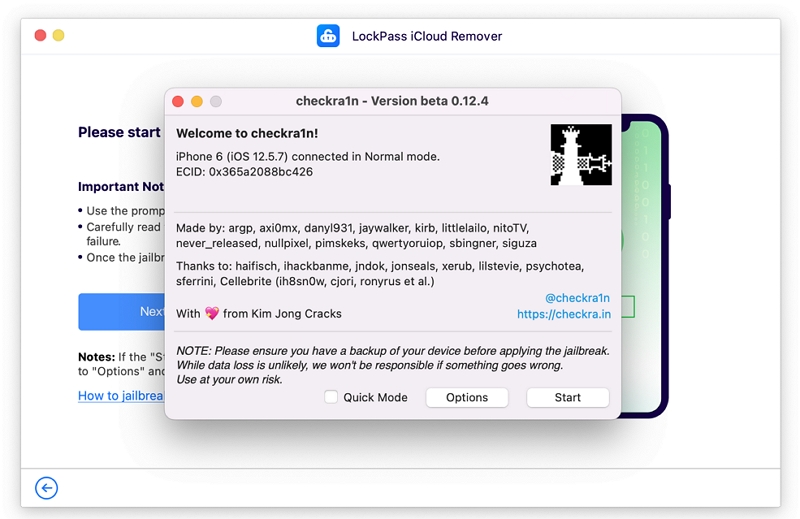
Step 2: Make sure your device is connected and read the warning on the screen carefully. click "Next" to proceed.
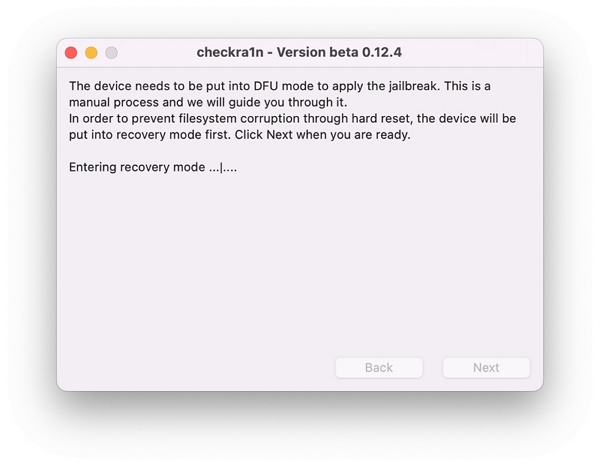
Step 3: Then it will put your device in Recovery Mode automatically.
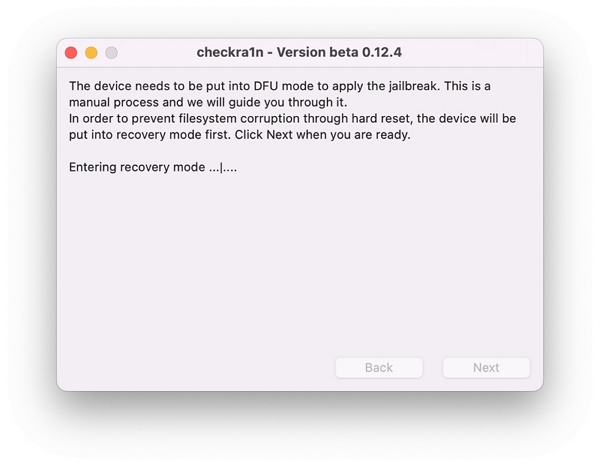
Step 4: Then you need to manually put your device into DFU Mode. The instructions will appear on the screen, follow them and click Next. If it doesn't work, click on Retry, and it should work now.
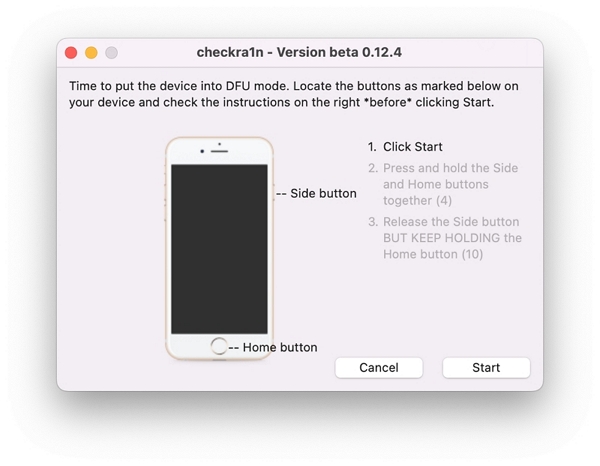
Step 5: Your device will now go through the jailbreak.
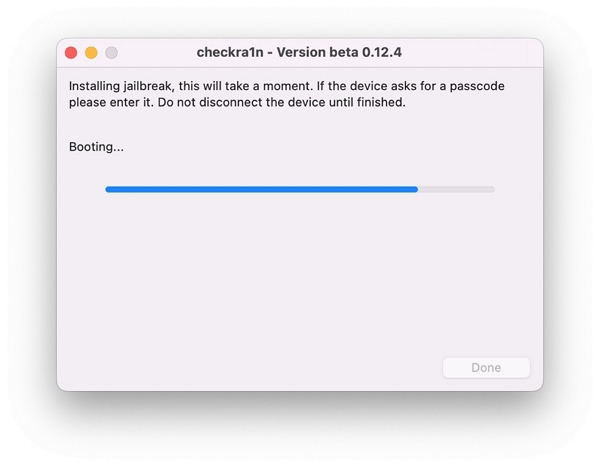
Step 6: Once it is finished, click Done to wrap up the process.
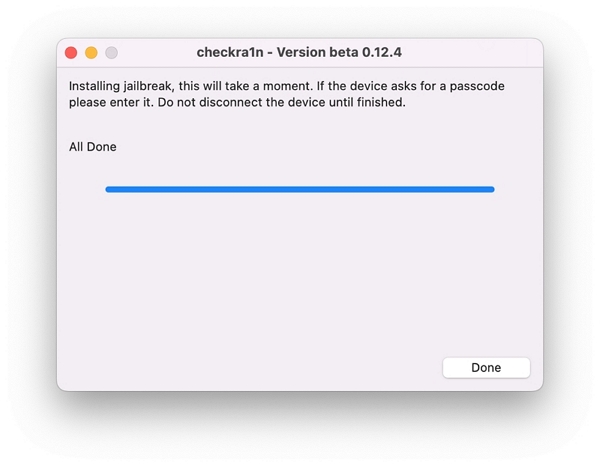
Once the jailbreaking process is finished, you can continiue with bypassing the Activation Lock using LockPass iCloud Remover.
Sometimes, Apple users can encounter issues when jailbreaking their devices. This is fairly common, and in many situations, it's because of some simple underlying reason. To save you the trouble, here are two methods to troubleshoot the issue.
The first thing you need to do is check which version of the Checkra1n software you're using. If your iPhone is relatively old, the latest version might not work for you. Similarly, an outdated version won't work with an iPhone 14. Just follow these steps to switch to a different version:
If the issue still persists, try this last resort:
Step 1: Open the terminal on your Mac.
Step 2: Enter the command "xattr –rc" and press down on the space key.
Step 3: Now, drag the Checkra1n icon into the command window and press the "Return" key.
This should successfully fix your issue and indicate so on the pop-up on the screen.
Another common occurrence is that specific errors show up on the Checkra1n software interface. Here's how to deal with each and every one of them:
The error code 18 is often accompanied by a 'bootstrap upload failed' prompt. To address this issue, close the Unlockit tool and restart the entire jailbreak process using Checkra1n. It should work smoothly now.
Also known as the 'Exploit failed' prompt, error code 31 requires a simple fix to address the situation at hand. Uninstall and reinstall the OS on your phone and then re-initiate the jailbreak process. This will help clear the error and enable an easy jailbreak.
The error code 20 signals a timeout for the bootstrap upload. It is very common when using the Checkra1n tool. Go back to the main interface of the tool and select the following: Options > Safe Mode. Now retry the jailbreak, and it should work almost instantly.
That's all for the standard errors on the Checkra1n tool. If you encounter any other prompt, then congratulations, you've come across something that even I haven't seen in all my years. Be sure to share it with me!
Jailbreaking your Apple device has never been easier! Make sure to use the Checkra1n tool since it's the most reliable and won't damage your phone in the process. There's no need to make jailbreaking a tabboo, it really can be useful for many iPhone and iPad owners. If you encounter any issues during the jailbreaking issue, then relax. It happens to the best of us. Read through the troubleshooting guide and tackle the issue with new confidence. Remember to follow the instructions to the T and you'll be good to go.
