'Does a VPN change your location?' Well, it does and doesn't at the same time. Confusing right? Once you're done with this guide, it'll be as clear as possible. We will:
With so much to cover, let's get into it.
When it comes to VPN location spoofing, one of the first things to understand is the difference between IP address location and GPS location. GPS geolocation uses global positioning satellites to determine a device's exact location. IP location, on the other hand, tracks a device's location via its IP address.
IP location uses a digital address or footprint assigned to a device over the internet and tracks it to a general location. It's not a reliable tool since IP addresses can be shared and even reassigned often.
Most VPN tools simply changes your IP address, but your actual location on the map stays in the same place as it originally was.
![]()
Regrettably, quite a few VPNs offer the option to fake your GPS location. So, for most VPNs, you'll have to follow the steps below to successfully trick your GPS location.
It's worth mentioning that some VPNs do have location spoofing features, but they might only work on specific devices.
For instance, Surfshark's location spoofing feature is for Android devices, and ExpressVPN's works on desktop computers. This means you might need to use different methods to safeguard against GPS tracking on various platforms.
One thing to note is that none of the tried and tested VPN apps that spoof location work for iOS devices, often limiting their audience.
Only a few VPN applications go beyond the conventional IP address masking and include integrated features for spoofing your location:
ExpressVPN offers browser extensions for Chrome, Firefox, Edge, Brave, and Vivaldi that go beyond basic IP address masking. These extensions have the capability to spoof your HTML5 geolocation.
This becomes particularly handy when dealing with websites that insist on knowing your location before granting access to their content. Moreover, ExpressVPN provides a 30-day money-back guarantee, giving you the opportunity to ensure its suitability for your needs.
![]()
Here are the steps to follow:
Please be aware that the ExpressVPN browser extensions cannot be accessed on mobile devices.
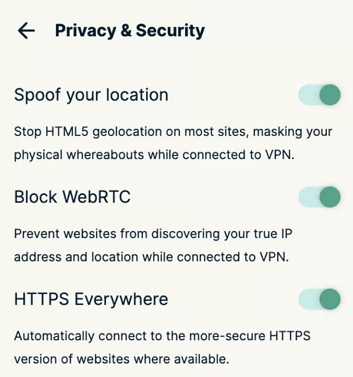
Surfshark's Android app goes the extra mile by incorporating a built-in GPS override function. This feature allows you to set mock GPS locations to align with your VPN server location. This proves valuable for applications that mandate access to your GPS location for content access.
Surfshark also stands out by permitting unlimited simultaneous connections and offering a 30-day money-back guarantee, allowing you to test its capabilities before making a commitment.
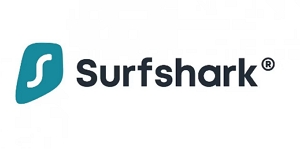
Here's how:
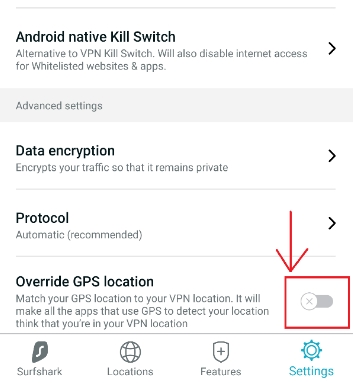
Since we already established that major VPNs with location spoofing don't cater to iOS devices, it can be hard to find a tool for Apple products.
For those looking to change their iPhone's geolocation without hassle, iMocker stands out as a popular and versatile iOS GPS spoofing tool. Regardless of the iOS version your iPhone or iPad is running, iMocker is designed to seamlessly support any device.
Let's delve into the key features that make iMocker a go-to choice:
Now, let's guide you through the steps to change your geolocation using iMocker:
Step 1: Download iMocker onto your computer and launch the application.
Step 2: Connect your iPhone to the computer and click the Start button within the iMocker interface.
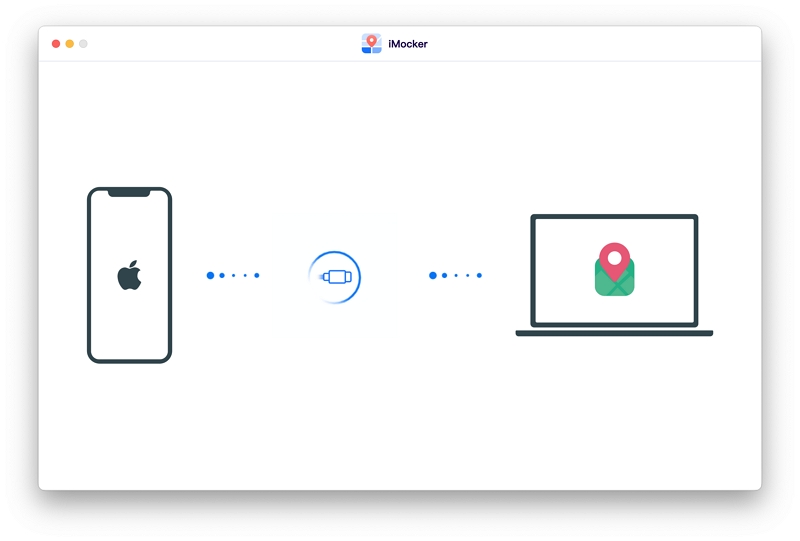
Step 3: Activate Teleport Mode (the first icon from the top-right) and input the address of your desired fake location, or use the interactive map to select a spot.

Step 4: Once you've chosen the location, click the "Move Here" button to confirm your selection.

Voila! Your geolocation has now changed to the designated location. Apps on your iOS device will recognize this new location seamlessly.
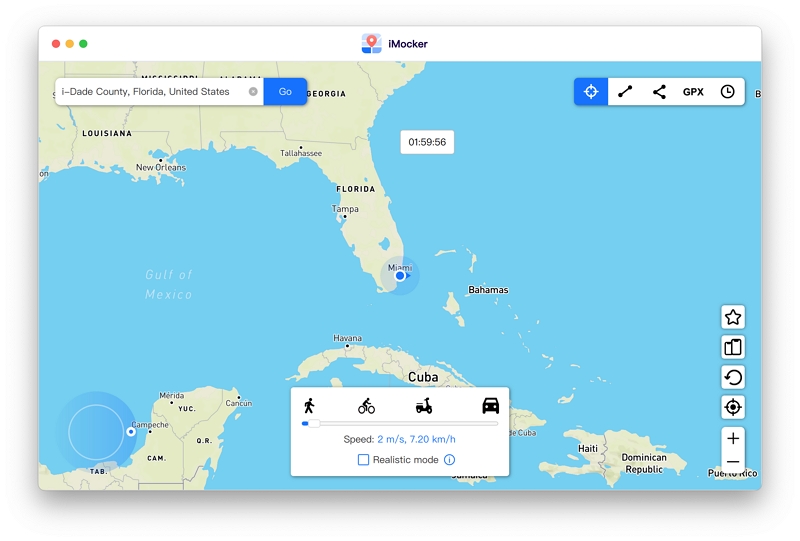
This alteration isn't just for show; it opens up possibilities. Now, you can explore your simulated location's weather, news, and trends on your iPhone or iPad. Additionally, if you're into GPS-enabled games, navigating your virtual surroundings becomes as familiar as strolling through your own hometown.
That's all there was to location spoofing via VPN apps on iOS. Remember, a simple VPN won't make much of a difference and will simply change your IP address, not your GPS location. If you use that and try to work around GPS-based games, it frankly won't work, and you might even get banned.
The better solution is to use a VPN app with a location spoofing tool like iMocker. Not only does it let you easily spoof your location, but it also protects you against detection.

Meet Zahra Michelle, the spirited force behind the screen, navigating the digital realm with the finesse of a seasoned Pokemon GO trainer. When she's not on the quest to catch 'em all, you'll find her crafting insightful content on location-based AR games, iOS and Android apps, and offering ingenious phone hacks and solutions.