When it comes to dating apps, BLK is one of the most popular ones there is out there. It helps people from the Black community find true love and friendship without any discrimination.
If you're wondering how to change location on the BLK app, look no further. In this guide, you will learn:
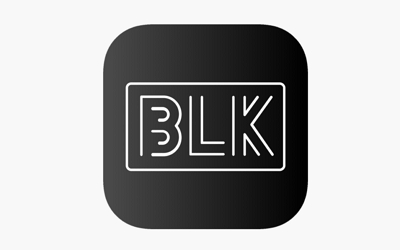
BLK is a dating app designed for the Black community, focusing on building meaningful relationships. It's similar to Tinder but in the form of a mobile app. When you use BLK, you can swipe right to express interest in someone's profile or swipe left to remove it from your potential matches.
If you and the other person swipe right on each other, it's a match! You can message each other, view profiles and pictures, and send up to 50 likes for free when you have mutual matches.
You can find BLK on Apple Store and Google Play. If you decide to go for a paid subscription, remember that simply deleting your account won't cancel your subscription. You'll need to go back to your original payment method to stop any automatic payments.
You can use your Facebook profile, Google account, or phone number to sign up. If you choose Facebook, your profile information will sync with the BLK app.
BLK can use your exact location (latitude and longitude) from your device with your permission. This location data helps the app work effectively. It can even collect this information in the background, even when you're not actively using the app, as long as you've given permission for it to do so.
If you decide not to allow BLK to collect your precise location, it won't do so, and some features of the app that rely on this information may not be available to you. This means you might miss out on certain aspects of the app that use your location to enhance your experience.
People may want to change or spoof their location on the app for various reasons. One common motivation is to expand their dating horizons. By appearing in a different location, users can connect with potential matches from other cities or countries, allowing them to explore a broader range of possibilities.
Additionally, some people want to maintain their privacy and anonymity while still using the app, so they change their location to protect their real whereabouts. Others may be in a long-distance relationship and want to test if the app could yield better results in their partner's location.
Overall, altering one's location on the app can provide more control and flexibility in pursuing meaningful connections.
If you have an iPhone and want to change your location on BLK, you can use an app called iMocker to change the location of your iPhone and make it appear like you're anywhere in the world. This iOS location changer can help you discover new profiles in different locations.
The great thing is that iMocker is easy to use and doesn't require jailbreaking your iPhone. It works with both new and older iOS models.
Some of its top features include:
Here's how to do it:
Download and install iMocker on your computer and connect your iPhone. Once it's connected, open iMocker.
Agree to the terms and conditions, and click "Start" once the system detects your phone.
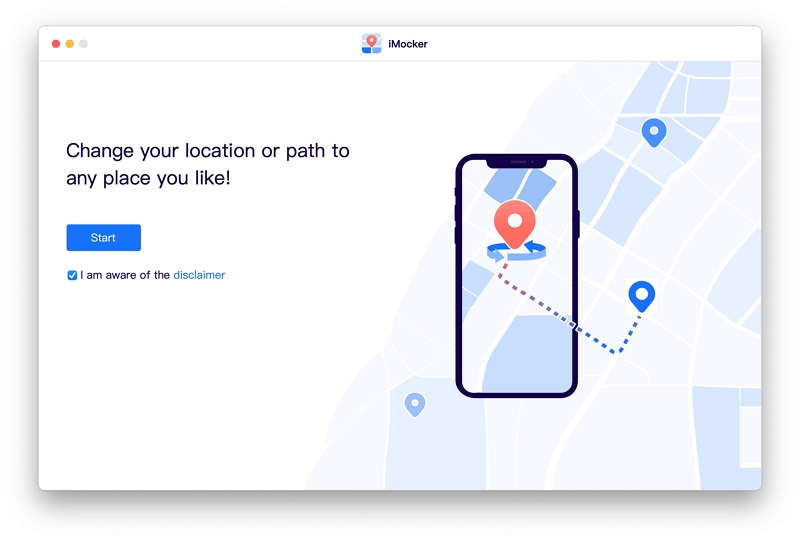
You'll see a map-like interface on the screen. To set your current location, click the center button at the bottom. To change your location, click "Teleport Mode," the first option on the top-right corner of the screen.
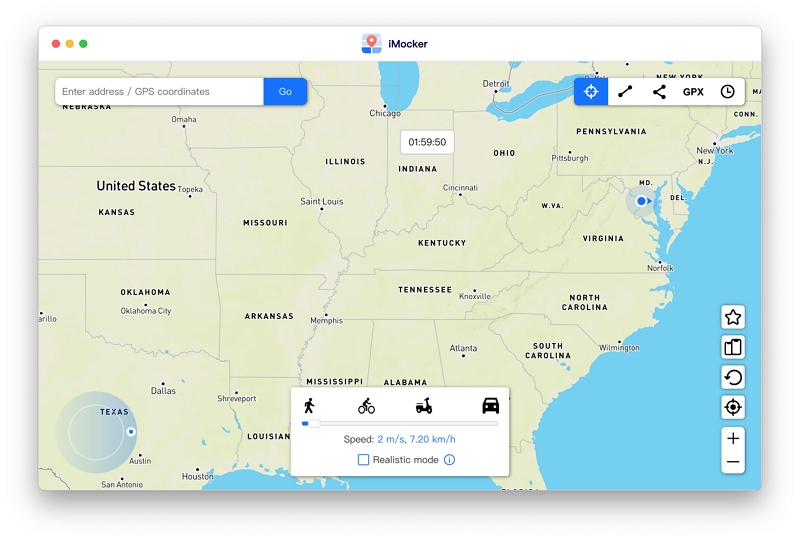
Now, enter the name of the new location where you want to appear. You can type the place's name or its coordinates.

The app will load the new location and adjust the pin on the map accordingly. You can also fine-tune the pin's position and click "More Here" to confirm the new location.
That's it! Even if you use the GPS on your phone, it will show the new location. You can check the updated location on your iPhone's map app and then open BLK to access many new profiles from the changed location.

Spoofing your GPS location on your Android device isn't something you'd use every day, but it can be handy for apps like BLK or Tinder. GPS spoofing lets you change your location to a different area, allowing you to view dating profiles in that location.
While it's not meant for actually meeting people (since you're physically far away), it's great for exploring the dating scene in a new place, like a vacation spot or your future home. Here's how you can spoof your Android GPS to change location for BLK:
To start, you'll need to turn on developer settings on your phone. Here's how:
Now, you'll have access to Developer Mode settings under Settings -> System -> Developer Options.
Head to the Google Play Store and install the "Fake GPS Location-GPS JoyStick" app if you are already.
Tell your phone to use the Fake GPS Location app as its GPS device:
To set your location for BLK (or any other GPS-enabled app), open the Fake GPS Location-GPS JoyStick app. Use the map to navigate to your desired location. Then, tap the green Play button. Your phone will now think you're where you placed the map marker.
To check if it's working, close BLK by swiping it away from your recent apps list, then reopen it. Compare the location of your first match with your actual location.
Sometimes, BLK might notice the location change and try to place you back where your IP address suggests. In such cases, using a VPN to match your locations can help.
However, the app should revert to your spoofed location whenever you restart it. If you face any major issues, simply restart the app.
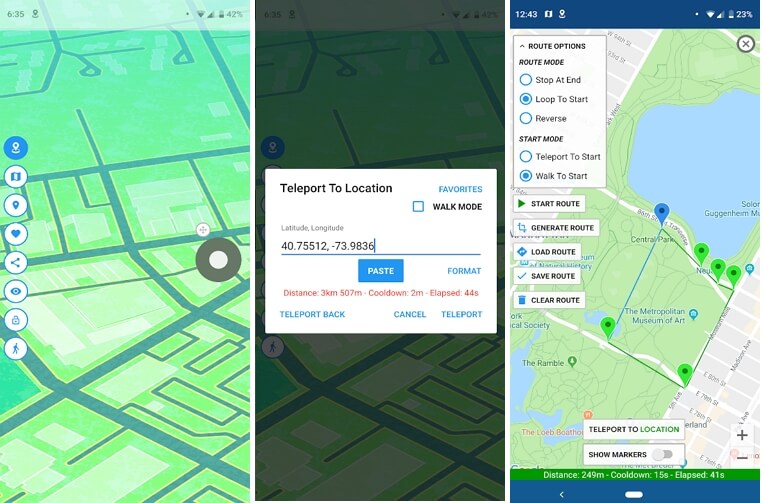
If you're wondering how to turn on Location Services for BLK, just follow these simple steps:
For Android:
For iOS:
You can turn off location access for BLK directly within the app settings on both Android and iOS devices. Here's how:
For Android:
To re-enable location access, follow the same procedure and choose an option that allows location access.
For iOS:
To enable location access again, repeat the same process and select the appropriate option.
Tired of getting the same matches on your BLK profile? Consider spoofing your location to broaden your horizons and expand your prospects. It may sound like a lot of work and a risky move, but with a professional tool like iMocker Location Changer, it's a piece of cake.
Not only does this tool change your location on the dating app, but it also protects your data and keeps your phone from invasive processes like jailbreaking. With so much to offer, it's easily one of the best tools of its kind. I'd use iMocker, would you?
