When it comes to apps you'd need a location spoofer for, OkCupid is high up on the list. Imagine being able to get into the dating scene of a new place before your big move. If you're wondering how to change location on OkCupid, this guide is just for you. You will learn:
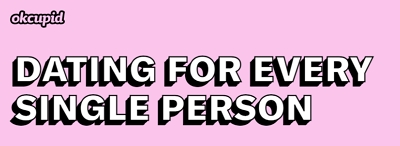
OkCupid is a free dating app that helps people worldwide connect online, whether they're looking for love or friendship. It shows you profiles of people near your location, and you can use filters to find people who match your interests.
Key features of OkCupid include:
However, the location-based feature can sometimes limit your options. What if you want to meet people from different places or have more choices? In that case, you can use a fake location on the app to see profiles from all over the world. Let's find out how to do that.
When you use OkCupid, it tries to figure out where you are by using your device's GPS. According to OkCupid, if you enable these location features, OkCupid will collect more detailed location information, like your longitude and latitude. Sometimes, it might even save your exact location to offer you certain features.
This information helps the app know where you are and helps you connect with people who are close by. It's shared with other members who want to see nearby posts.
If that's turned off, it uses details from your internet connection to estimate your location. This is how it shows you potential matches nearby. However, there can be some real worries about privacy and safety when sharing your location on dating apps.
Changing your profile location on OkCupid is simple:
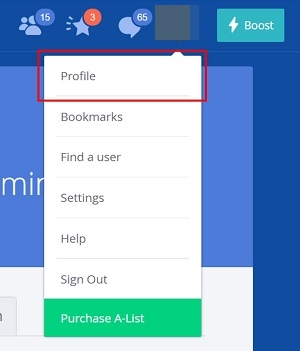
If the app is displaying the wrong location:
Just click on the Discover feature on the app; it uses your phone's current location to show you people nearby at that moment.
The method mentioned above only changes the location displayed on your OkCupid profile, but it doesn't alter your actual, current GPS location. If your goal is to discover matches in a specific location, you must adjust your GPS location settings.
Changing your GPS location ensures that OkCupid shows you potential matches from the desired area, allowing you to connect with people in your preferred location. This can be especially handy if you're interested in meeting people in a different city or region.
If you want to change your GPS location on OkCupid for your iPhone, a safe and effective way is to use a GPS location spoofing tool like iMocker. It's completely safe and secure, ensuring your privacy is maintained. Plus, it's easy to use with a user-friendly interface.
iMocker offers great features:
Here's how to use it:
Step 1: Click "Download" to download and install iMocker on your computer. Open it and connect your phone via USB, then click "Trust" on your device if prompted.
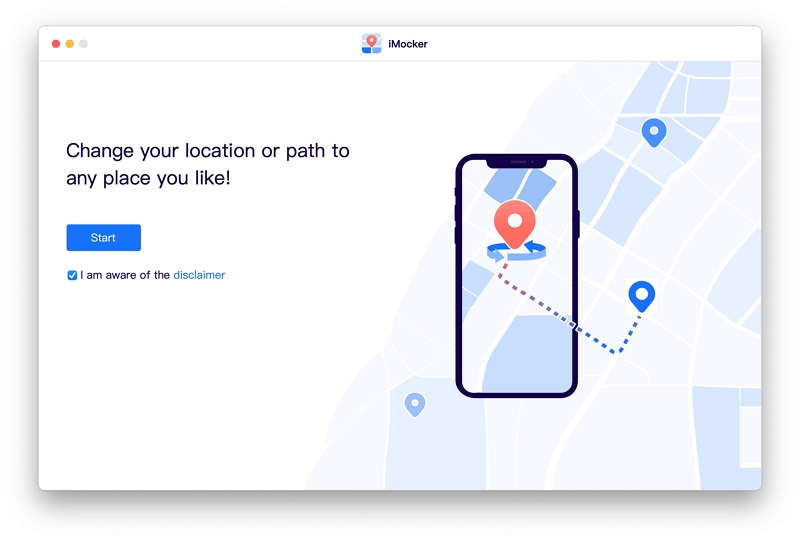
Step 2: The map will load, showing your current location by default. Click on "Teleport Mode" (the third icon) in the top right corner.
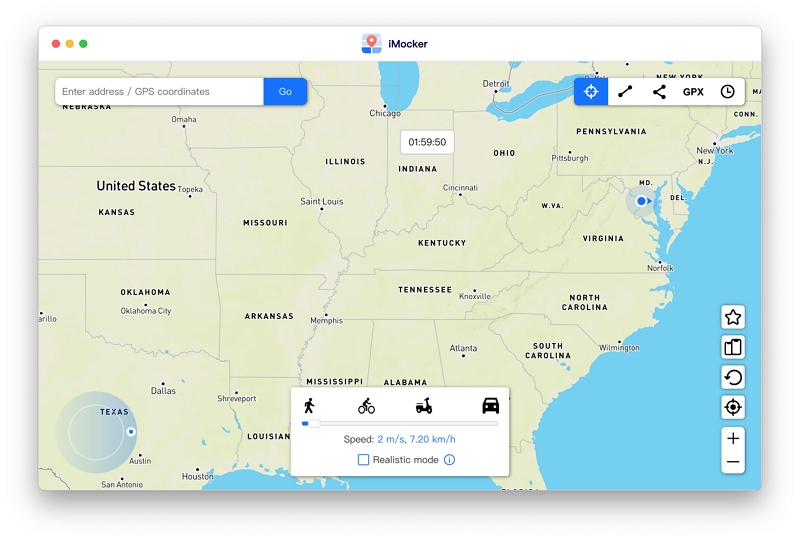
Step 3: On the map, simply select the place you want to appear in. Or, you can use the search bar to look for an address or coordinates you want to fake.

Step 4: Then, click "Move Here," and your location will instantly change to the new spot.

Now, you've successfully spoofed your location in the app. You can explore the app further to make the most of this feature on OkCupid.
Like the method above, there is also fake GPS app for Androids, such as Fake GPS Location app. Good news: You don't need to root your Android, but you'll have to enable developer mode, which might be a bit more advanced than most users are comfortable with for OkCupid.
Here are some of its top features:
Step 1. Download Fake GPS Location: Go to the Play Store and install the "Fake GPS Location" app.
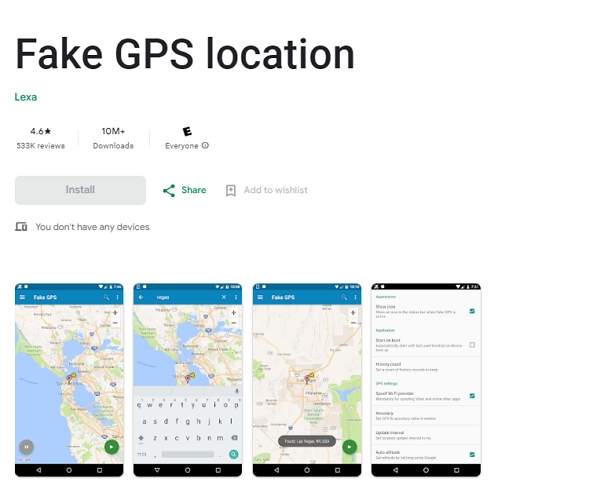
Step 2. Enable Developer Options: Open your phone's Settings and look for "Developer Options." If you can't find it, go to "About Phone" and tap on "Build number" seven times to unlock it.
Step 3. Allow Mock Locations: Within Developer Options, find "Allow mock locations" and turn it on. You'll also need to select a mock location app; choose the "GPS Joystick" application.
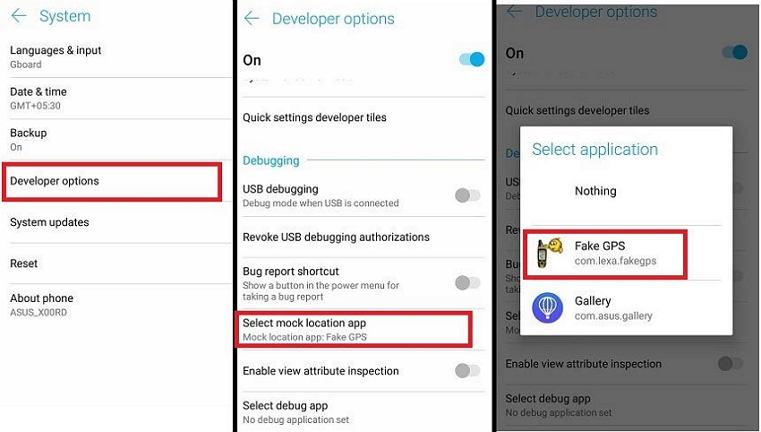
Step 4. Change Location Mode: Now, go to your phone's Settings again, then "Location." Change the Location mode to "GPS only."
Step 5. Set Your Fake Location: Open the "Fake GPS" app and select the location you want to appear in.
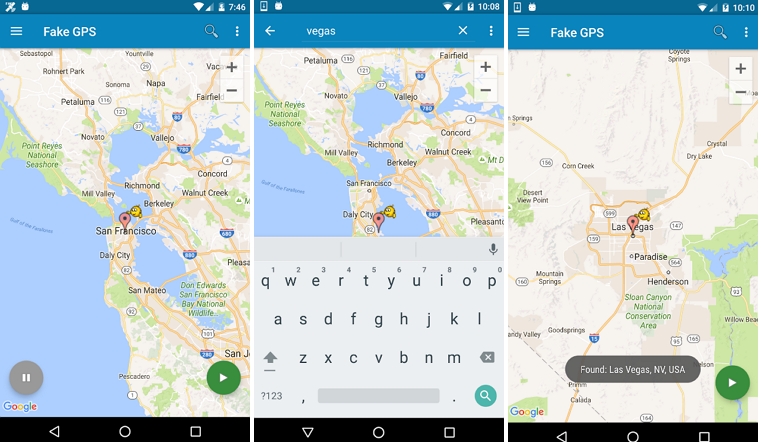
Step 6. Open OkCupid: Launch the OkCupid app, and you should now be displayed in the location you've set.
However, it's worth noting that OkCupid can update its settings to detect devices using developer mode, so this method may not always work reliably. Be aware of potential changes on the OkCupid platform.
Q1: What happens when I set my location to "located anywhere?"
A1: When you set your profile to look for people "anywhere," you're open to connecting with people near and far. However, we also consider the preferences of other users. Since most OkCupid members prefer to find people who are geographically closer to them, you'll still see local matches because they might be interested in folks from your area.
Q2: How can I hide my OkCupid location?
A2: If you want to limit who sees your profile to people from far away, you can use the Incognito feature. This way, you'll only be visible to users whose profiles you've liked. Setting your profile to look for people "anywhere" still includes both local and distant matches, but Incognito lets you control who can see you.
Q3: How can I only see people in my state or country?
A3: Currently, OkCupid doesn't provide a way to filter matches based on state or national borders. We primarily filter matches by distance from your location.
Apps like OkCupid rely on GPS location input to function. If you want to keep your location hidden for safety reasons or spoof it to get ahead of the dating scene in the area you're planning to move to; a professional location-changing tool always comes in handy. Android has many such tools, with the Fake GPS tool being the most popular one out there.
For you iOS users, it's essential to pick a tool that does not require you to jailbreak your device or expose it to any external threats. iMocker location changer is a great tool that gets the job done. Not only will you be able to see matches from whatever location you want, but you can sync the rest of your phone apps to that location to make yourself more believable.
