When it comes to Pokémon GO, everyone wishes they had a tool to control the movement of their trainer and customize the in-game experience. Well, it has become possible with the growing popularity of Pokémon GO joysticks. In this article, we will show you 3 best Pokémon GO joystick tools for iOS devices.
With so much to do, let's jump right in!
Using a Pokémon GO joystick can be a convenient way to enjoy the game without needing to physically move in real life. This feature is particularly useful when circumstances, such as coronavirus restrictions or time constraints, prevent you from venturing outdoors.
By controlling your in-game character's movements via the on-screen joystick, you can continue your Pokémon GO adventure, encounter and catch new Pokémon, and progress in the game, all from the comfort of your home.
In some cases, it may even allow you to make progress more efficiently than traditional gameplay. However, it's essential to be aware that using third-party apps or devices to manipulate the game's mechanics may violate the game's terms of service and can result in penalties from the game's developer, Niantic, including the possibility of account suspension or banning.
iMocker is a professional iOS GPS location spoofer running on computer that offers a joystick feature, making it easier to play Pokémon Go and explore the game world without the need to physically move.
Here are some key features and instructions for using it:
Step 1: Download and install iMocker on your computer (Windows or Mac).
Step 2: Connect your phone to your computer via a USB cable or Wi-Fi connection as prompted.
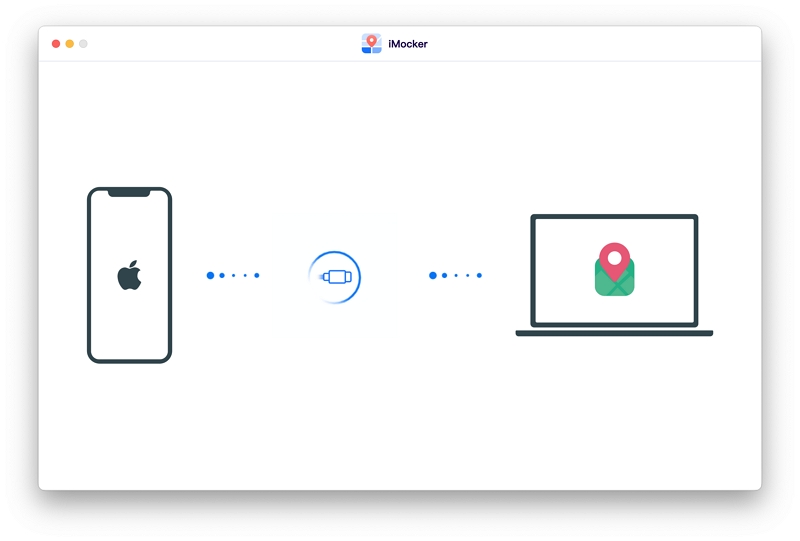
Step 3: For iOS 16 users, enable Developer Mode on your phone using the on-screen guide. If the option doesn't appear in settings, wait a few seconds.
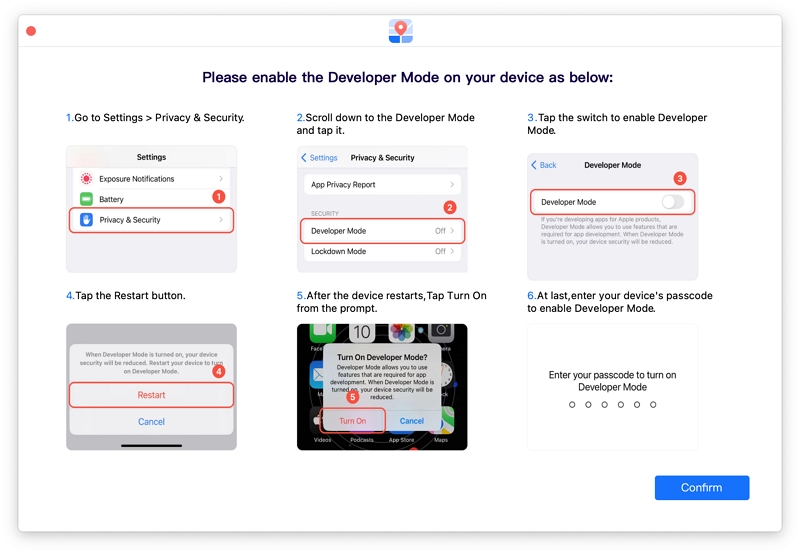
Step 3: To set an auto walk, click the Start button of Joystick in the left bottom corner.
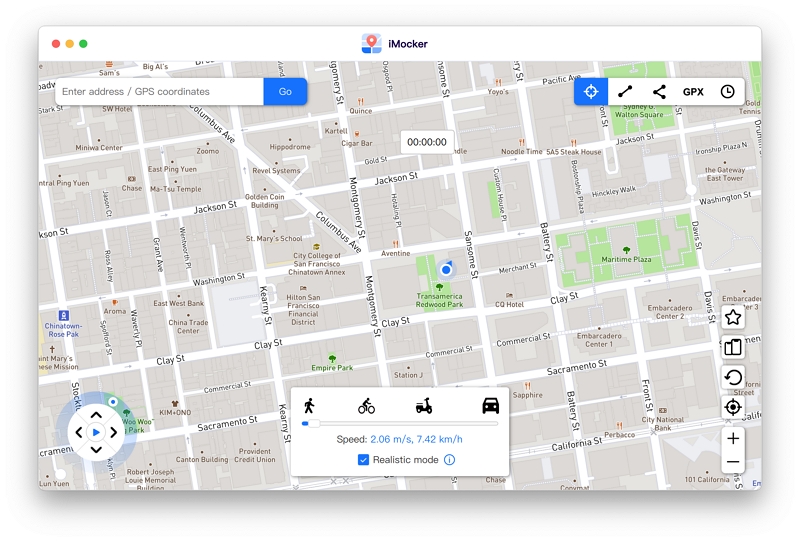
You can control your moving direction explore new areas using the W, A, S, and D keys or the arrow keys on your keyboard.
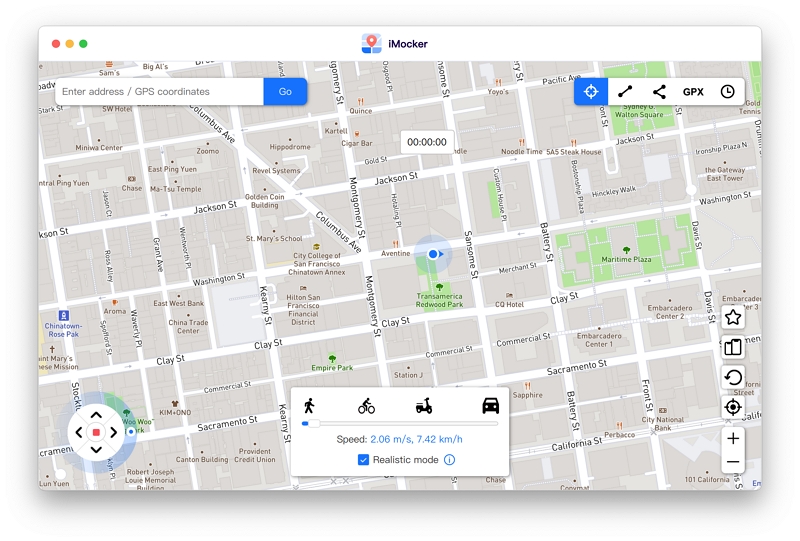
Step 4: To teleport instantly in Pokémon Go, choose the Teleport Mode in the right corner. Click on the map to select a location or enter a specific place in the search bar. Click the Move Here button to initiate the teleportation.

This iOS location spoofing app, iTools General, allows you to change your location directly from your iPhone, but it's not available directly on the Apple App Store. Instead, it's installed through a platform called TestFlight.
You can use this tool to advance in the game without having to move in real life! Here's how to set it up:
Step 1. Installing TestFlight:
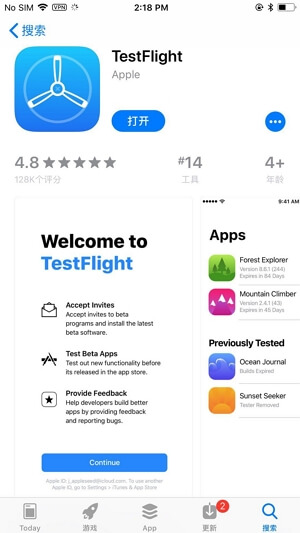
Step 2. Accepting TestFlight Test Invitation:
(Note: Make sure you're logged into the Apple ID provided during purchase. Follow these steps right after receiving the email invitation.)
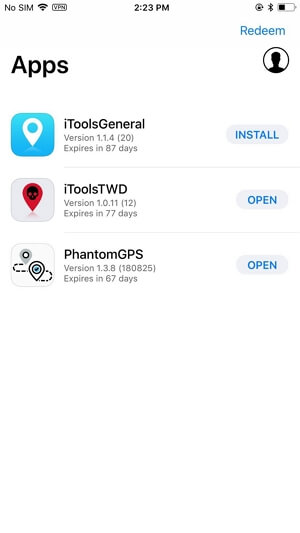
Step 3. Installing iTools General:
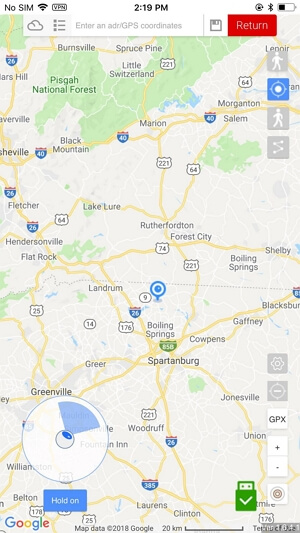
Step 4. Enable Joystick
Select teleport mode from the interface to access the Joystick control panel, which is only available in teleport mode. Then you can use it to walk in a specific direction or auto walk.
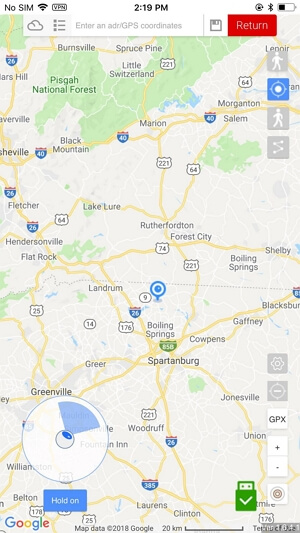
Please note that these types of apps can go against the terms of service of certain applications, and their use may result in penalties or account bans. Always use them with caution and be aware of the potential consequences.
iPogo is an important tool for Pokémon GO players who want to teleport in the game and utilize customized movements. To install iPogo on your iOS device, you must use a sideloading tool called Sideloadly.
Here's a bit more about what iPogo can do, especially in terms of the Pokémon GO joystick:
1. Pokémon GO Joystick Control: iPogo features a Pokémon GO joystick that allows players to control their in-game character's movements with ease. This joystick appears on your screen, enabling you to walk, change directions, and navigate the Pokémon GO world effortlessly.
2. Precise Movement: The joystick offers precision and control, making it simple to interact with the game's map, approach Pokémon, and access PokéStops without the need for physically walking to those locations. This is especially beneficial when you want to explore different areas or access in-game features more conveniently.
3. Teleportation: iPogo also allows you to teleport to specific locations within the Pokémon GO world, providing you with the ability to instantly change your in-game location. This can be incredibly useful for accessing Pokémon in different regions, participating in special events, or reaching remote PokéStops.
4. Customized Movements: You can customize your character's movements according to your preferences. Whether you want to move slowly, take a specific route, or follow a unique path, iPogo's joystick lets you have fine control over your in-game character's movements.
5. Efficient Egg Hatching: With the joystick's precise control, you can effectively hatch Pokémon eggs without having to physically walk long distances. This can be especially useful for those who may have difficulty walking, or during times when you're unable to explore outdoors.
Here are the steps to enable the joystick in iPogo when playing Pokémon GO:
Step 1: Download Sideloadly and iPoGo IPA file
Step 2: Open Sideloadly
Launch the Sideloadly application on your computer.
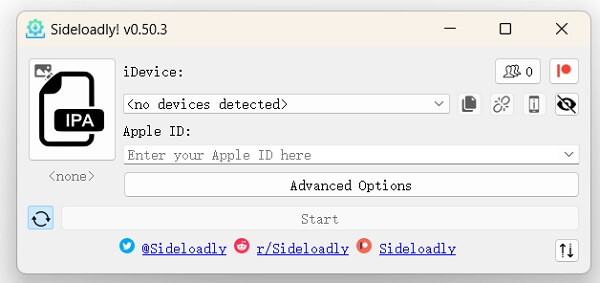
Step 3: Connect your device to your computer
Use a USB cable to connect your iOS device to your Windows or macOS computer. Sideloadly will prompt you to enter your Apple ID. Ensure it's a valid Apple ID because it's used to sign and install the app on your device.
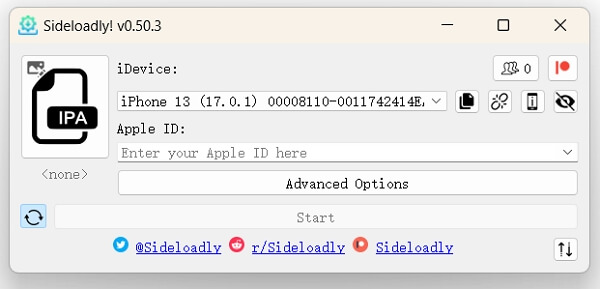
Step 4: Drag the iPogo IPA onto Sideloadly
Locate the iPogo IPA file on your computer and drag it onto the Sideloadly window. After that, click "Start" to initiate the installation process.
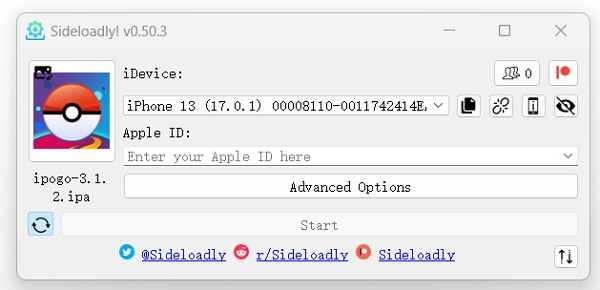
Step 5: Complete the installation
You might be asked to enter your Apple ID password for verification. If you have two-factor authentication (2FA) enabled for your Apple ID, you may receive a verification code on your trusted devices. Follow the on-screen instructions to complete this step.
Step 6: Trust the installer
Once the installation is finished, go to your iOS device's settings.
Navigate to "Settings" > "General" > "Device Management" (or "Profiles & Device Management" on some iOS versions).
Find the profile associated with the sideloaded app (in this case, iPogo) and trust it. This allows your device to run apps signed with your Apple ID.
Step 7: Enable Joystick of iPogo
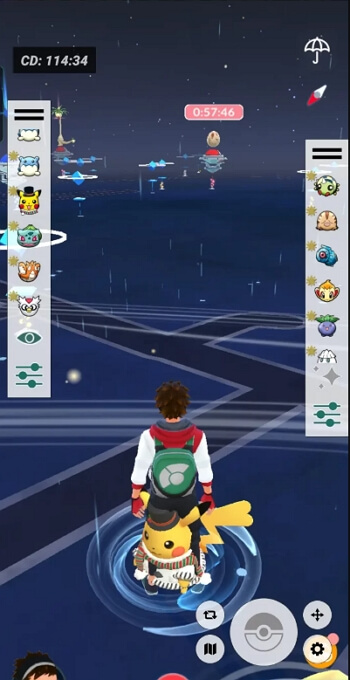
This joystick feature in iPogo provides convenient control over your character's movements within Pokémon GO, allowing you to easily navigate the game world.
Please be aware that using this type of application may go against the terms of service of Pokémon Go and can result in penalties or account bans. Use it with caution and at your own risk.
The Pokémon GO joystick functions of iMocker, iTools, and iPogo offer similar capabilities, allowing players to control their in-game character's movements without physically walking. They all provide joystick control for precise navigation and can simulate GPS movement for customized routes.
iMocker and iTools also offer teleportation features, allowing players to instantly change their in-game location. iPogo, on the other hand, excels in offering dynamic joystick functionality, making it relatively user-friendly.
While all three tools enhance the Pokémon GO experience with joystick controls, Aceclicks iMocker stands out as the optimal solution. It not only provides a joystick for detection-free auto-walking but also won't modify the original Pokémon GO app, making it the top choice for Pokémon GO players seeking a safe, versatile, and cost-effective tool for joystick control.
