Pokémon GO can be a great way to get those daily steps in whilst having fun playing a game you like. But it can get pretty tiresome, especially when you have to walk a certain amount of steps to hatch eggs or find rare Pokémon.
In this guide, you will:
I'm sure there's a Mew Two waiting to get caught as you read this, so let's get right to it!
The easiest way to put this is yes. It is one of the most sought-after things that any Pokémon GO user wants to do. You just need a good GPS spoofing tool that changes your location and additionally provides you with the ability to make faux movements from the comfort of your home or wherever you are.
But there are certain risks involved as well. For starters, your account might be banned if Niantic catches wind of your spoofing scandals. Some users say that they got soft banned for things as normal as interacting with Pokestops or catching Pokemon after spoofing.
This is why it's essential that you pick the suitable tools to help you walk in Pokémon GO without moving.
Fixing your iPhone up with a location spoofer for Pokémon GO is easier than it sounds. However, first things first, you need to get your hands on a reliable mock location app.
After trying several different apps, the one I found to be the most effective for iOS devices is iMocker location spoofer. iMocker ensures you can easily change the GPS location for your iPhone while playing the game and make the most out of it. Here are its top features:
If you want to give this popular app a go, simply follow these steps:
Step 1. Start off by launching iMocker on your computer. Connect your iOS device to the computer and click on the "Start" button to initiate the process.
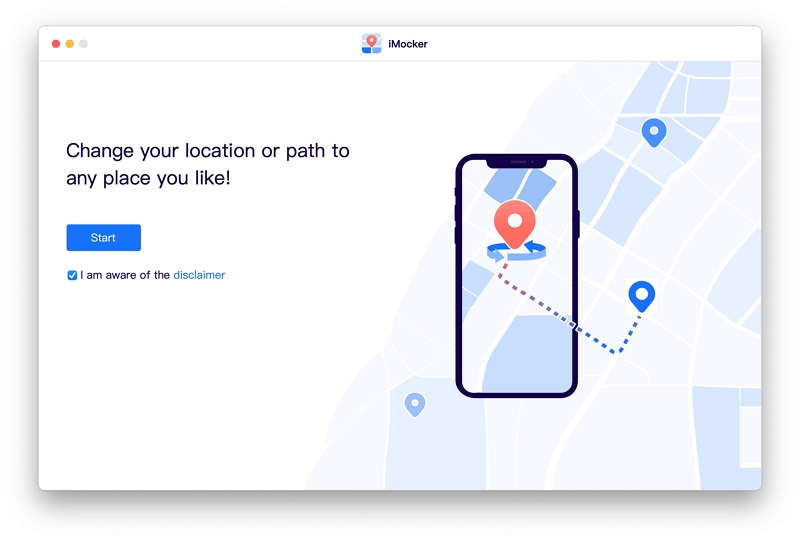
Step 2. In the newly opened window, look for a map displaying your current location. Enable "One-Stop Mode " by clicking on the second icon in the upper right corner.
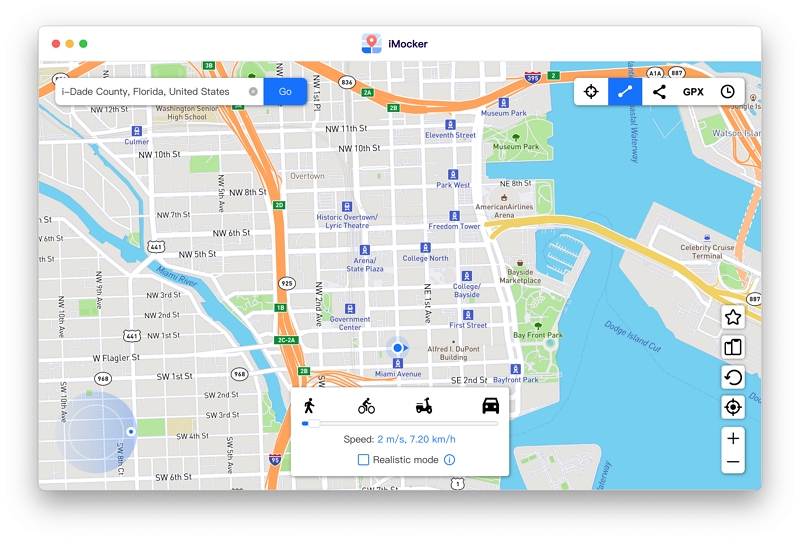
Step 3. Using the search bar, add your desired location address or coordinates to choose a destination, and then click on the "Go" button. You'll find the chosen GPS location on the iMocker map. In the popup window, click on "Move Here" to fake your GPS walking.
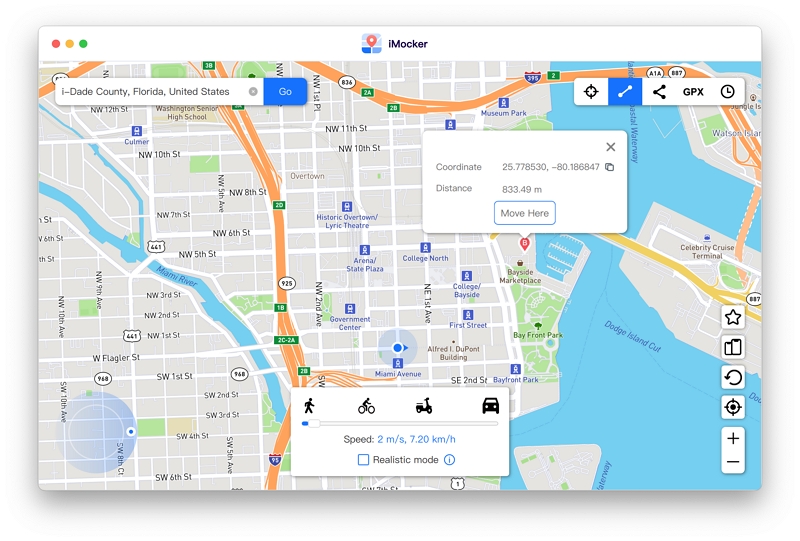
Step 4. Now open the Map or Pokémon GO app on your iPhone to verify the moving!
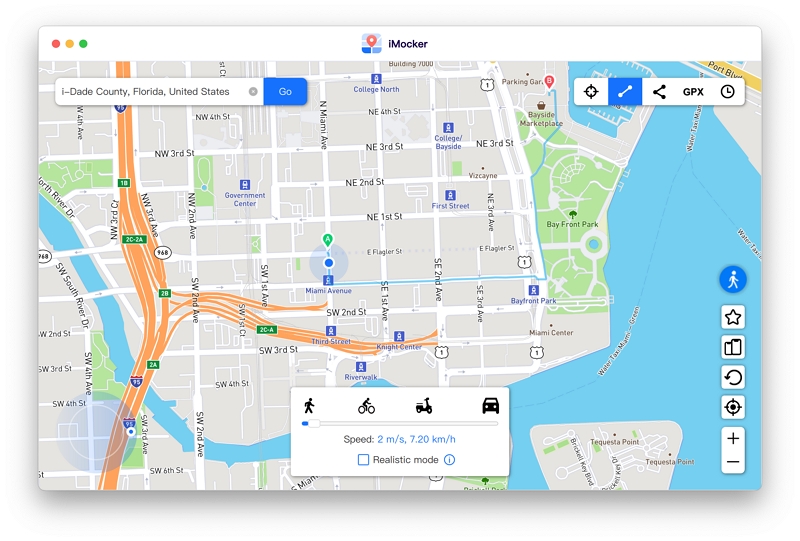
Apart from this, you can even use the app to set up different movement routes from point A to B to C or as you desire using Multi-Stops mode. This helps you make certain journeys that you know find you good Pokemon, or maybe just complete the amount to hatch your Pokemon egg.
Another app that you can use is iPokeGo for iOS location spoofing in Pokémon GO. This tool lets you change your location with just one click and without any secondary PoGo apps. The only downside?
There is a probability that you might get detected by Niantic and have your account banned. So, you should have a secondary account, just in case. Here are some of its top features:
If you're convinced that this is something you want to go through with, here's what you need:
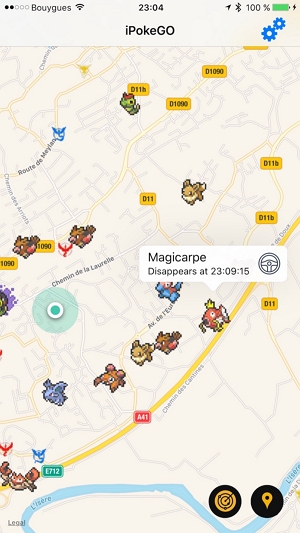
For Android users, a good tool to spoof your GPS is the Fake GPS Location-GPS JoyStick app. The only issue is that Niantic has improved its ability to detect location spoofing, and this tool puts you at risk of being detected.
But there are ways to get around it. What's more, is that you need to either root your device or downgrade Google Play Services to make the app work.
Make sure you are using the 3 current working methods to finish all preparations before using the faking GPS app on your Android device:
1. Downgrading Google Play Services without Rooting Your Device
For Android versions 6,7, and 8 devices, you can downgrade Google Play Services to change GPS location and fake walking in Pokémon GO without having to root the device.
However, the given method will not work on devices running versions 9, 10, and 11, and there are some versions of Android 8.1 that don't let you downgrade Google Play Services.
2. Root with Magisk
If downgrading Google Play Services is not an option for you, then you can root your device using the Magisk tool. First, unlock the bootloader and install Magisk to root the device and fake your GPS settings.
The tricky part comes when you want to unroot your device and you uninstall the Magisk tool, and your device might remove any changes that you had made. This method works only on Android 8 and 9 but not on Android 10 or newer versions.
3. Smali Patcher
For those of you with a device running on Android 10 and above, using Smali Patcher is great for GPS spoofing since it allows you to import SFX routes and change your location without rubber banding. It can be a bit complex to implement, but if you can make it work, it is one of the best Android 10 and 11 solutions.
Once you have prepared your device, just follow these simple steps:
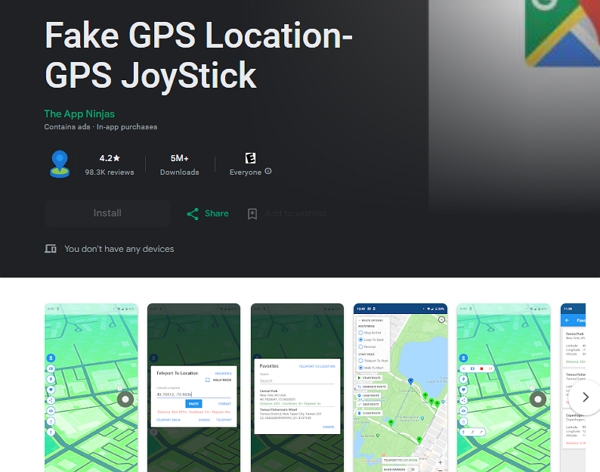
One of the most unique ways to walk in Pokémon GO without walking includes using the DeFit app. This app tracks your manual daily activity inputs and syncs them to all apps on your device.
So, if you enter that you walked 10km today, the Pokémon GO app would pick up on this as distance covered during gameplay and help you reap benefits, like hatching a Pokemon egg or getting a legendary Pokemon like Zacian.
The only issue is that there is no version of this app for Pokémon GO on iOS; hence it's a purely Android hack. Here's what you need to do:
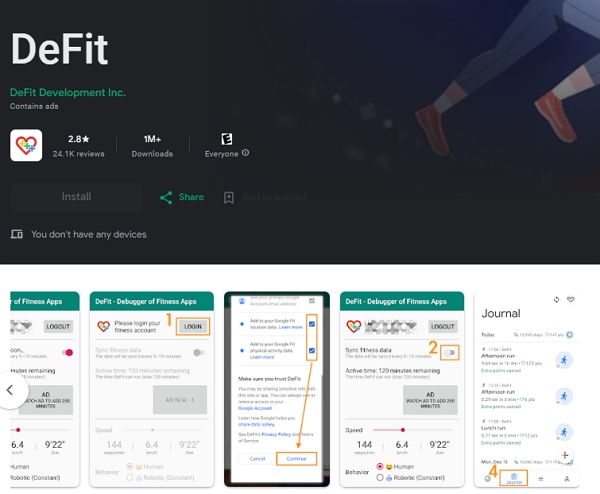
Here are some suggestions for safely faking walking in Pokémon GO:
When it comes to walking in Pokémon GO without physical moving, sometimes you deserve a break where you can meet your gaming goals without having to walk around too much. Although there are a lot of options to choose from, iMocker stands out from the competition. You can also use the tool to better your game experience and catch as many legendary Pokemon as possible.

Meet Zahra Michelle, the spirited force behind the screen, navigating the digital realm with the finesse of a seasoned Pokemon GO trainer. When she's not on the quest to catch 'em all, you'll find her crafting insightful content on location-based AR games, iOS and Android apps, and offering ingenious phone hacks and solutions.