When it comes to Pokémon GO, most people associate it with a whole lot of walking. But did you know that you can actually play the game without getting off your bed? It's no secret that the gaming community has been at it for years, and now you can, too.
Just know that it comes with its own risks, but with the right information and tools at your disposal, you can easily fake steps in Pokémon GO to get the job done.
The best part? It enhances the in-game experience by a tenfold because you can quite literally get more shiny Pokemon than you've ever seen before. In this guide, you will learn:
So, what are you waiting for? If you're going to catch em all, we should get started.
Plenty of GPS spoofing tools let you fake your location, making it possible to explore different places on maps and play games like Pokémon GO without physically moving. However, there are risks involved. If you get caught, your account could face a soft ban.
Some players have shared stories of getting banned while trying to catch new Pokemon and collect items from Pokestops. So, it's crucial to use a reliable app or spoofing tool that allows you to move naturally within the game.
Now, when it comes to playing Pokémon GO using a spoofing tool, the process differs between Android and iOS devices because they have different operating systems. Speaking of iOS, it's well-known for its strict security policies, making spoofing tricky.
However, there are dependable tools available for iOS, and one of them is iMocker. The next section will dive into more details about this software.
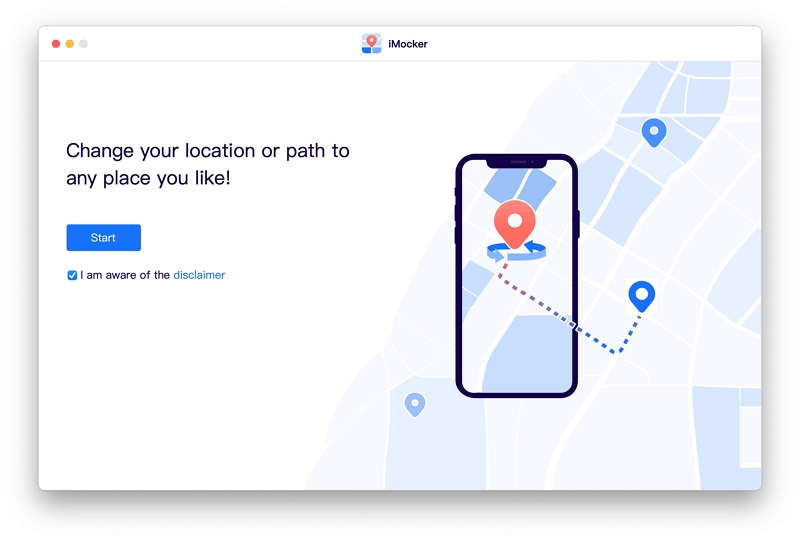
Finding trustworthy and professional software for iOS spoofing can be challenging, but not with iMocker. When it comes to spoofing on iOS, it stands out as a reliable option.
iMocker iPhone location changer, offers a safe way to fake your location and steps on iOS devices, ensuring your privacy while enjoying location-based apps and games like Pokémon GO.
With its auto movement feature, you have full control over your in-game movement, allowing you to fake steps and adjust your speed. This feature ensures that your Pokémon GO spoofing stays under the radar and doesn't catch the attention of Niantic.
Here are the main features of iMocker:
Features:
Here's a simple guide on how to play Pokémon GO on iOS without physically moving using iMocker:
Steps to Simulate Movement Along Real Roads
For simulated movement using iMocker, here's a quick guide:
Step 1. Download and launch iMocker on your computer and connect your iOS device to it.
Step 2. Look for the icon of one-stop mode at the top-right that looks like two locations and click on it.
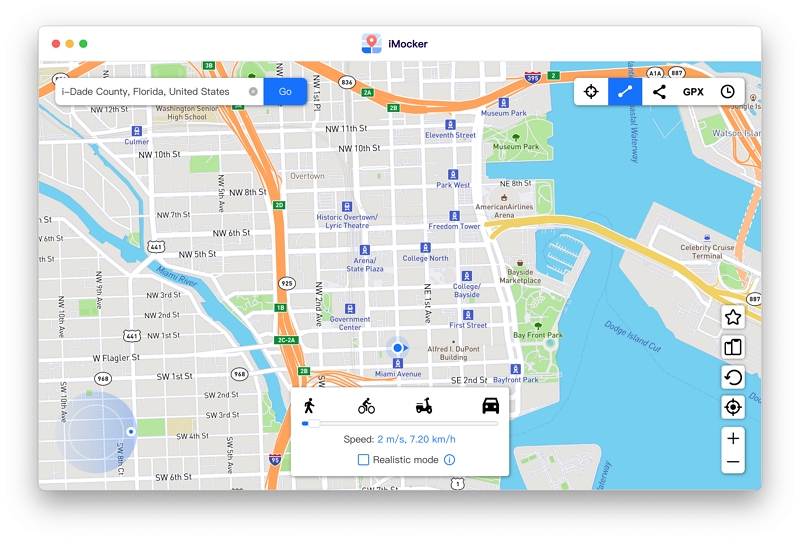
Step 3. Choose the start point and end point you've been dreaming of on the map, and click "Move Here."
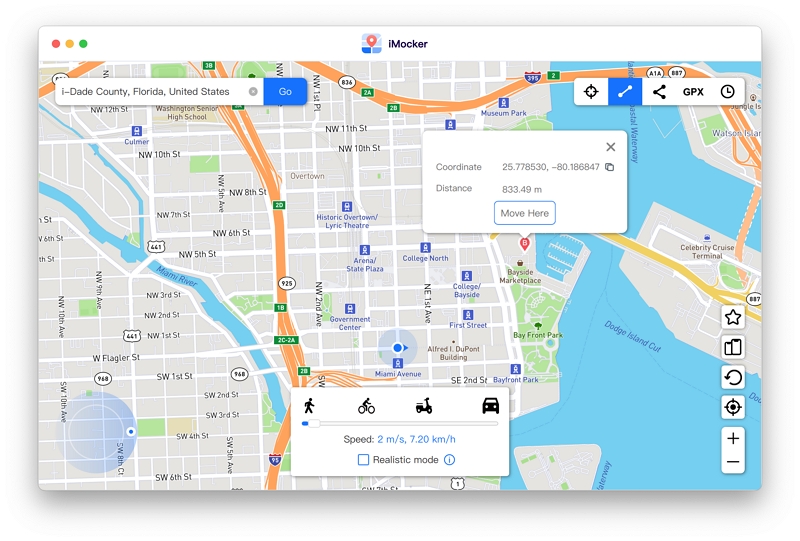
Step 4. A little box will pop up, telling you how far away it is. You can also loop back and forth between the two spots a few times and choose how many times and in what order right here.
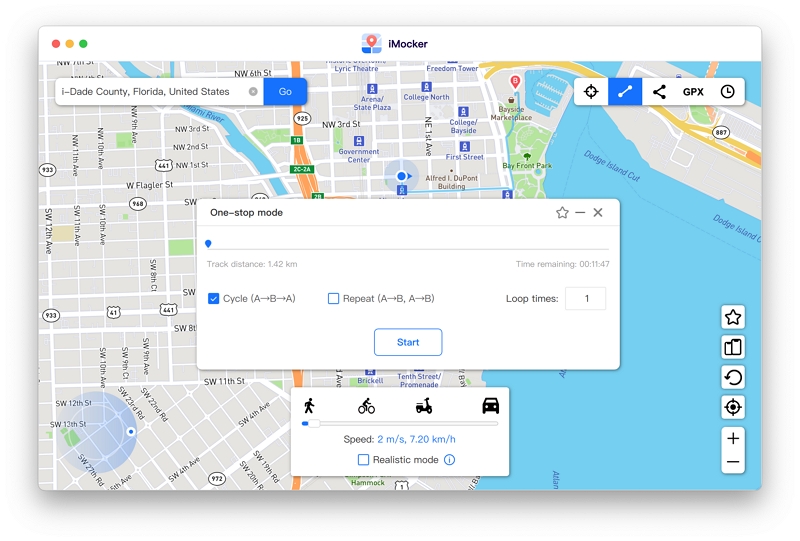
Step 5. Now it's time to go! Click on "Start" and watch as iMocker works magic to simulate your movement between those two spots.
Or, if you're in a hurry or want to take it slow, use the slider from the speed control bar at the bottom to control your speed. Do you want your movement to feel real? Click on "Realistic mode" to mix things up.
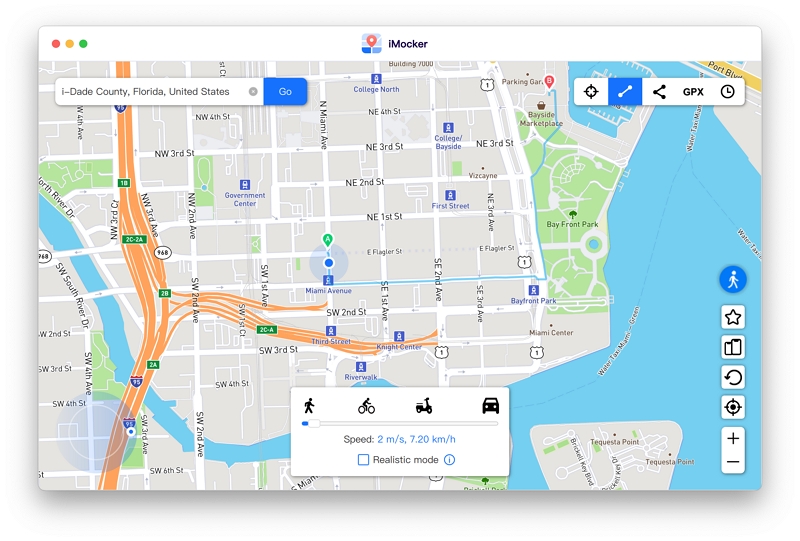
Steps to Simulate Movement Using Joystick
Step 1: Click the Start button of "Joystick Movement" feature from left bottom of the interface and proceed.
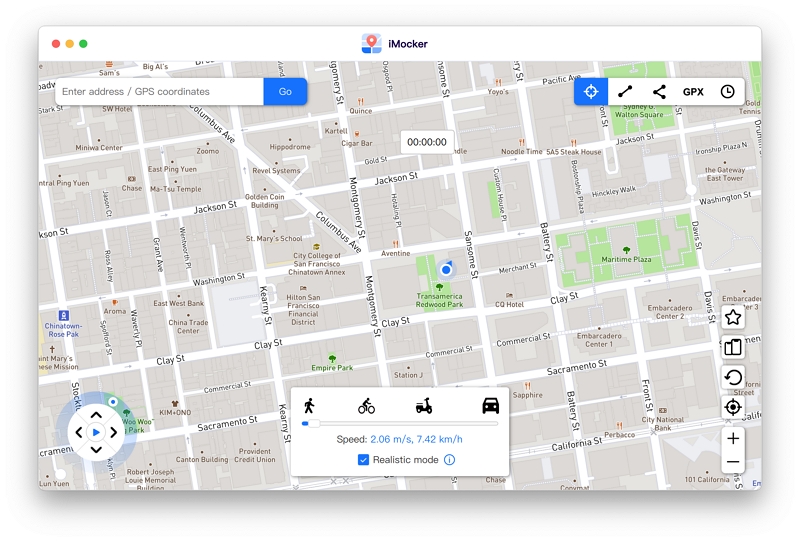
Step 2: Set your desired movement speed and click on the map to start moving in the game.
You can easily adjust your direction using the keyboard, giving you complete control over your virtual adventures.
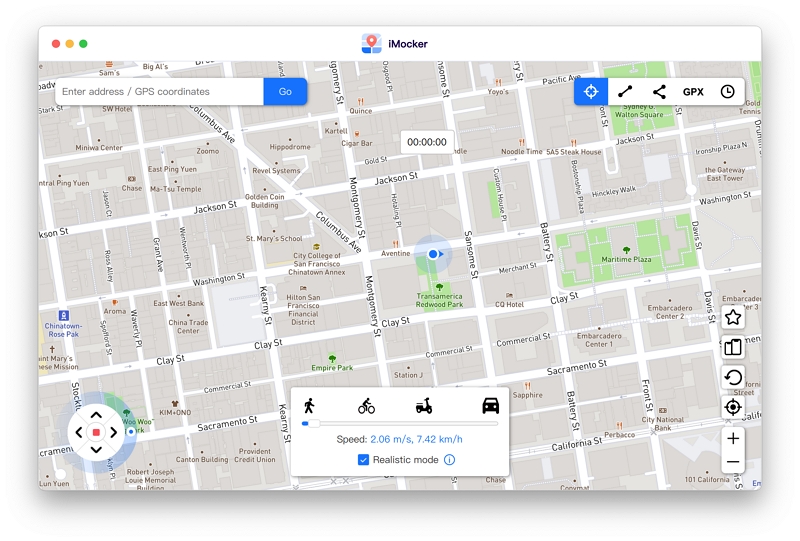
With iMocker, you can enjoy Pokémon GO without leaving your home while staying safe and undetected in the game.
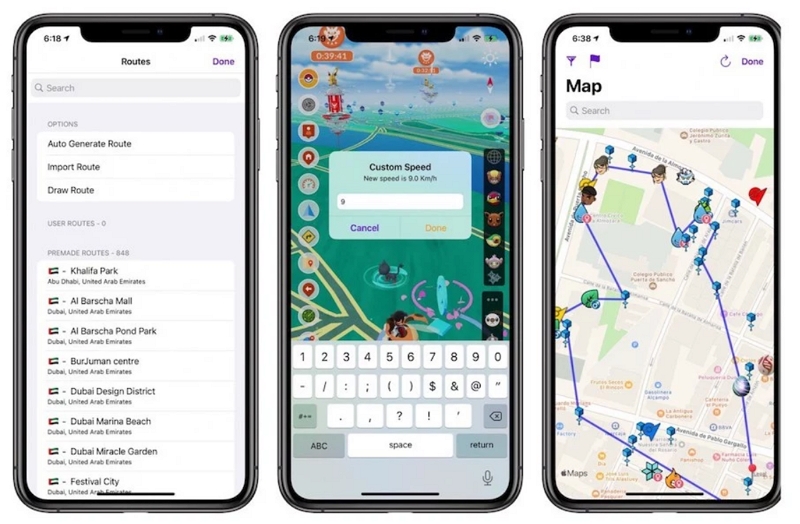
SpooferPro is a modded version of the popular mobile game Pokémon GO, designed to provide players with an enhanced and customizable gaming experience. This application opens up a world of possibilities by offering various features that allow players to enjoy the game in new and exciting ways.
Features:
If you want to enhance your Pokémon GO experience by using SpooferPro on your iOS device, you can follow these steps to install it through Windows PC using Sideloadly.
Before You Begin:
Before starting the installation process, ensure you have the following downloads ready:
Here's how to use SpooferPro to fake steps on iOS
Step 1. Install Sideloadly and download the SpooferPro IPA
Install the latest version of Sideloadly on your Windows PC. Then, visit spooferpro.com and download the SpooferPro IPA file to your computer.
Right-click on the Sideloadly application icon and select "Run as Administrator" to ensure proper permissions.
Ensure that Sideloadly has detected your iOS device. Double-check your device's connection, USB ports, and cable. Keep your phone screen unlocked throughout the entire installation process.
Step 2. Load the SpooferPro IPA
In the Sideloadly interface, click on the IPA box. Locate the folder where you downloaded the SpooferPro IPA and load it into Sideloadly.
In the Apple account field, enter the email address that does not have Two-Factor Authentication (2FA) enabled. Press the "Start" button. A popup window will appear asking for your password associated with the provided email address. Enter your password, and Sideloadly will sign the IPA using your credentials.
Once the signing process is finished, Sideloadly will display "Done."
Step 3. Trust the Certificate
On your iOS device, navigate to Settings > General > VPN. Trust the certificate associated with the email you used in Sideloadly. The certificate should be named after your email.
If the SpooferPro app does not appear on your home screen after trusting the certificate, or if it fails to launch, restart your iOS device.
Step 4. Launch SpooferPro
You should have SpooferPro successfully installed on your iOS device, ready to enhance your Pokémon GO adventures. Please note that using third-party applications to modify or cheat in games may violate the game's terms of service and result in consequences for the game developer. Use such applications responsibly and at your own discretion.
Faking steps in Pokémon GO on an Android device can be tricky, and it's important to note that game developers are constantly vigilant against such activities.
If you are caught spoofing your GPS location, you risk facing various types of bans, including soft bans and permanent bans, depending on the severity of the violation.
Even if you use the best fake GPS app for Pokémon GO on Android, there's no guarantee of avoiding detection, and the consequences can be severe.
If you still wish to proceed with GPS spoofing in Pokémon GO on Android 8.1, 8.0, or other Android versions, you must be aware of and adhere to specific preparations and precautions to minimize the risk of detection. Here's a list of essential steps you should follow:
Check Google Play Services Version:
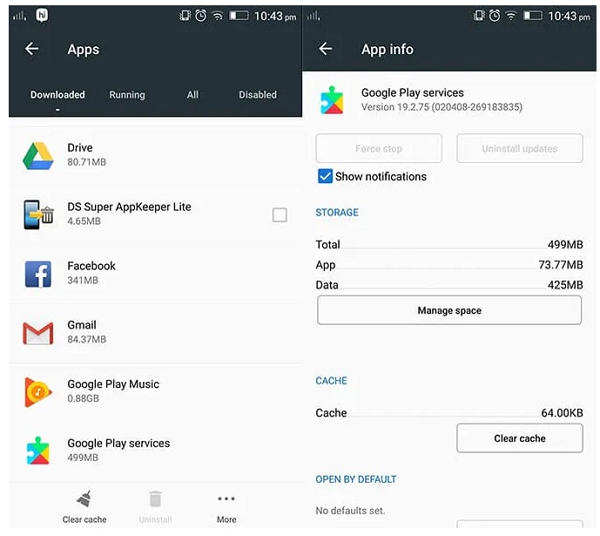
Disable Auto-Updates for Play Store:
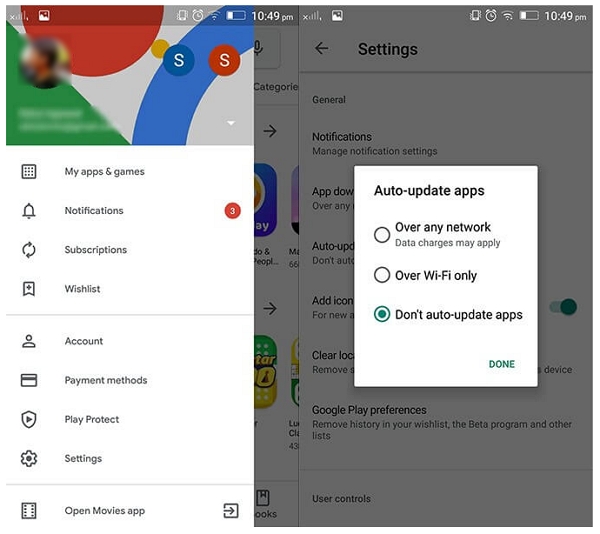
Disable "Find My Device" Service:
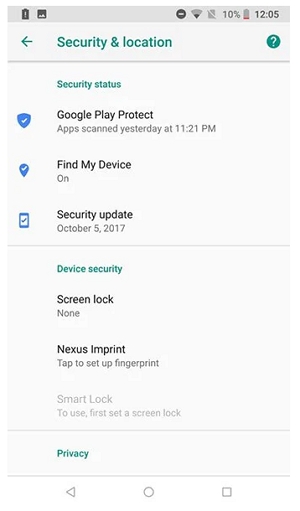
Disable Google Play Services and Uninstall Updates:
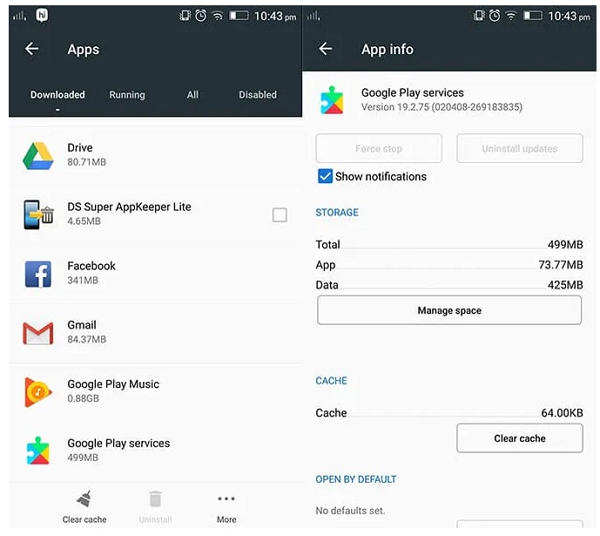
Enable Developer Options:
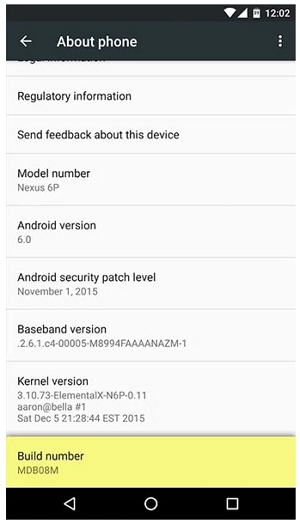
These preparations lay the foundation for GPS spoofing on Android, then you can use the Android GPS spoofing app listed in the next part.
Remember that GPS spoofing in Pokémon GO carries inherent risks, and violating the game's terms of service can lead to severe consequences, including permanent bans.
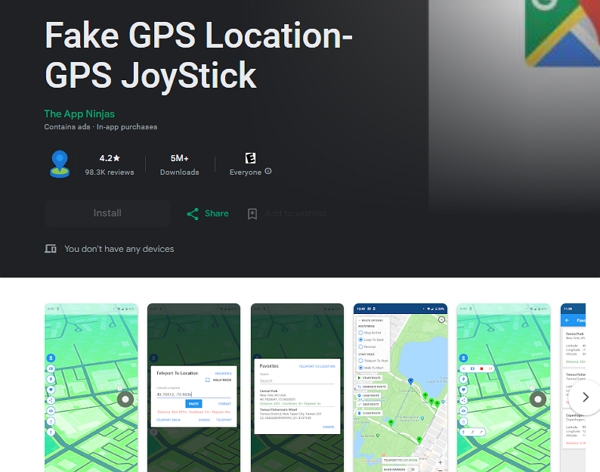
Using the "Fake GPS Location-GPS JoyStick" app for Pokémon GO allows you to change your in-game location on Android easily. Here's a step-by-step guide on how to set it up:
Step 1. Install "Fake GPS Location-GPS JoyStick":
Visit the Google Play Store on your Android device. Search for the "Fake GPS Location-GPS JoyStick" app and install it. Launch the app after installation.
Step 2. Enable Mock Locations:
When you open the "Fake GPS Free" app, you'll be prompted to "Enable Mock Locations." Proceed with this prompt; the "Developer options" screen will appear.
Step 3. Select Mock Location App:
On the "Developer Settings" screen, find and select the "Select Mock Location App" option. From the list of available apps, choose "Fake GPS Location-GPS JoyStick."
Step 4. Choose a New Location:
With the basics set up, return to the "Fake GPS Location-GPS JoyStick" app. Use the search feature within the app to find and select the desired location you want to set as your fake GPS location.
Step 5. Activate the Fake GPS Location:
After selecting the desired location, tap the "Teleport" button within the "Fake GPS Location-GPS JoyStick" app to activate the fake GPS location.
Step 6. Launch Pokémon GO:
Finally, open the Pokémon GO app on your Android device. Verify if the Pokémon GO game reflects your new fake GPS location.
Proceed cautiously and consider the ethical implications of using such methods to manipulate your in-game location.
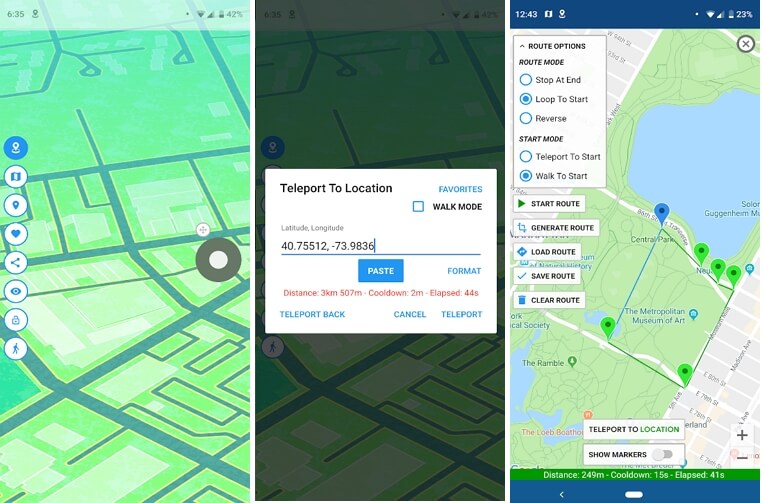
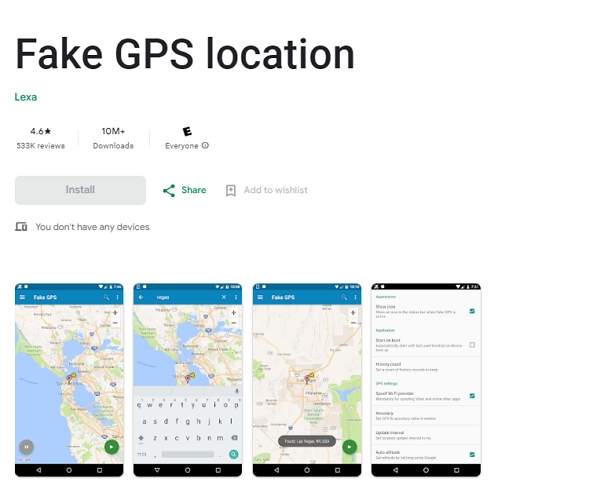
Faking your GPS location in Pokémon GO on Android using the Fake GPS location app can also be easy to operate. Make sure to follow these steps carefully:
Step 1. Enable Mock Location
Go to your device's "Settings" and access "Developer Options." Under "Select mock location app," choose "Fake GPS location app."
Step 2. Enable Suspended Mocking
Launch the "Fake GPS location" app, search for the location you want to fake and click the Play button to teleport.
Step 3. Launch Pokémon GO
Finally, open the Pokémon GO app on your Android device. Now, you should be able to move your Trainer on the map using the Fake GPS location app and enjoy your altered location in the game.
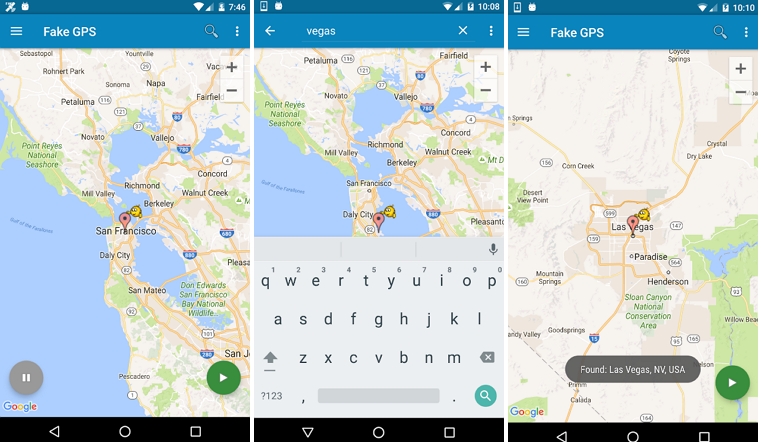
Although there are many ways to fake steps in Pokémon GO, a professional location spoofing tool is the best option. That's because Niantic has been rigid with its security checks and constantly updates to catch spoofing tools and ban accounts.
iMocker protects your account against bans and lets you move along predetermined or customized paths at variable speeds. With so much to offer, what more do you need?

Meet Zahra Michelle, the spirited force behind the screen, navigating the digital realm with the finesse of a seasoned Pokemon GO trainer. When she's not on the quest to catch 'em all, you'll find her crafting insightful content on location-based AR games, iOS and Android apps, and offering ingenious phone hacks and solutions.